Managing Amazon FBA restock limits is essential for sellers aiming to maximize sales without running into inventory restrictions. Restock limits, introduced as part of Amazon’s strategy to manage warehouse space efficiently, can be a major obstacle, especially for those dealing with fast-moving or seasonal items.
This guide will help you understand, manage, and even increase your restock limits to keep your business running smoothly.
How Amazon FBA Capacity Limits Work
Amazon sets FBA capacity limits to regulate the amount of inventory sellers can send and store at their fulfillment centers. As of recent updates, these limits are calculated monthly, replacing the older weekly restock limits. The limits are measured in cubic feet and reflect Amazon’s effort to ensure efficient space utilization.
How to Check Your FBA Capacity Limit
To find your capacity limit, log in to Seller Central and navigate to the Capacity Monitor under the Inventory section. Here, you’ll see your confirmed capacity limit for the current month and an estimated limit for the upcoming period. The monitor also provides details on your utilized storage space and available capacity. Keeping a close eye on this dashboard helps you plan your inventory flow more effectively.
How Amazon Determine Capacity Limits
Amazon determines capacity limits based on:
- Inventory Performance Index (IPI) score: A score above 400 ensures better limits.
- Sales velocity and demand forecasts: Faster-selling products generally receive higher allowances.
- Fulfillment center capacity: Availability at the assigned warehouses plays a crucial role.
- Storage type: Certain categories, like oversized items, are more restricted due to space requirements.
By understanding these factors, sellers can take steps to maintain or increase their limits.
Consequences of Exceeding Capacity Limits
Exceeding your FBA capacity limit has serious repercussions. For starters, you won’t be able to create new shipments until your storage falls within the allowed limit. This can lead to stockouts, affecting your ability to meet customer demand and resulting in revenue loss.
Amazon also imposes overage fees for inventory that exceeds the set limit. These fees can add up quickly, cutting into your profits. For instance, overage fees are currently charged at $10 per cubic foot, making efficient inventory management critical.
Furthermore, exceeding limits can negatively impact your IPI score, leading to reduced future capacity. A low score could result from excess inventory or poor sell-through rates, creating a cycle of restricted storage and reduced sales opportunities.
Strategies to Manage and Increase FBA Capacity Limits
Proper management of FBA capacity limits involves a combination of inventory optimization, leveraging Amazon’s tools, and considering external solutions.
Improve Inventory Management
Focus on fast-selling items and adjust prices strategically to encourage quicker sales. Promotions and discounts can also help move inventory faster. For products that are slow-moving, consider options like liquidation or creating refundless returns to free up space.
Regularly monitor your aged inventory and remove items that have been sitting idle for months. Removing stagnant stock not only frees up capacity but also improves your IPI score. A high IPI score ensures better storage limits over time.
For example, if you have 1,000 units of a product selling at a rate of 50 units per month, overstocking beyond 500-600 units can be risky. Aligning inventory levels with sales velocity is key to maintaining a balanced flow.
Use Amazon Tools to Your Advantage
Amazon offers several tools to help manage and potentially increase your storage capacity. The Capacity Manager allows sellers to bid for additional storage space. Sellers can bid for increments in cubic feet, and if approved, their limits are increased for that month.
For non-Amazon orders, consider using Multi-Channel Fulfillment (MCF). By storing inventory for other platforms at Amazon, you free up capacity for your main FBA inventory.
Third-Party Fulfillment Options
If your FBA capacity limit is too restrictive, explore third-party warehouses or Fulfillment by Merchant (FBM) options. These alternatives allow you to manage excess inventory while replenishing Amazon stock as needed.
For example, many sellers use third-party logistics (3PL) providers during peak seasons, such as Q4, to avoid stockouts without breaching their capacity limits.
How to Increase Your FBA Stock Limit: Step-by-Step
If you’re an Amazon seller facing restock limits, don’t worry—there’s a clear path to solving this issue. By using Amazon’s Capacity Manager, you can request additional storage space to ensure your inventory keeps flowing. Here’s a detailed, step-by-step guide to overcome this challenge:
Step 1: Check Your Current Storage Capacity
- Log in to Amazon Seller Central and navigate to your Inventory Dashboard.
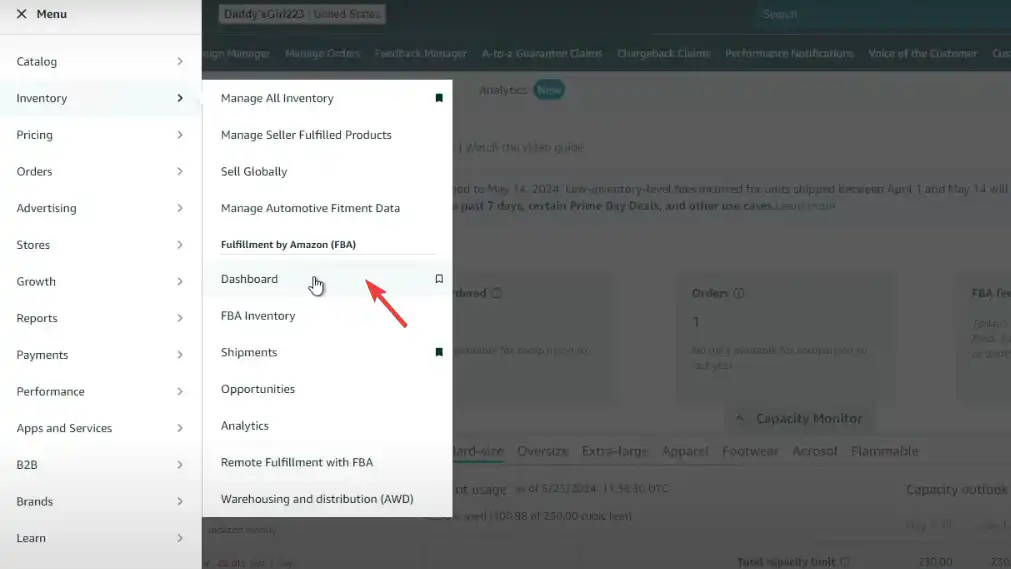
- Scroll to the bottom to locate the Capacity Monitor. This tool shows: total storage capacity allowed (e.g., 230 cubic feet), space already used (e.g., 100 cubic feet), etc.
For example, if your total capacity is 230 cubic feet and you’ve used 100 cubic feet, your remaining space is 130 cubic feet.
Step 2: Calculate the Additional Space You Need
- Assess how much storage space your shipment will require. For this, you can use a cubic feet calculator like Omni Calculator, or, measure the dimensions of your boxes (length × width × height). For instance, a box measuring 12×6×6 inches equals 0.25 cubic feet.
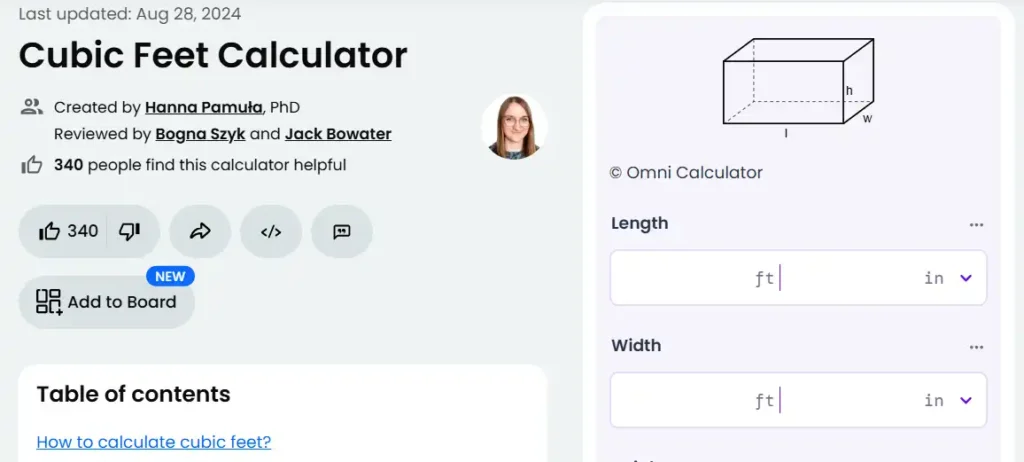
- Multiply the cubic feet per box by the number of boxes in your shipment.
Example: 1,000 boxes × 0.25 cubic feet = 250 cubic feet. - Subtract the remaining capacity from the required space:
Example: 250 cubic feet (needed) – 130 cubic feet (remaining) = 120 cubic feet to request.
Step 3: Request Additional Capacity
- In your Capacity Monitor, click on Create a New Request.
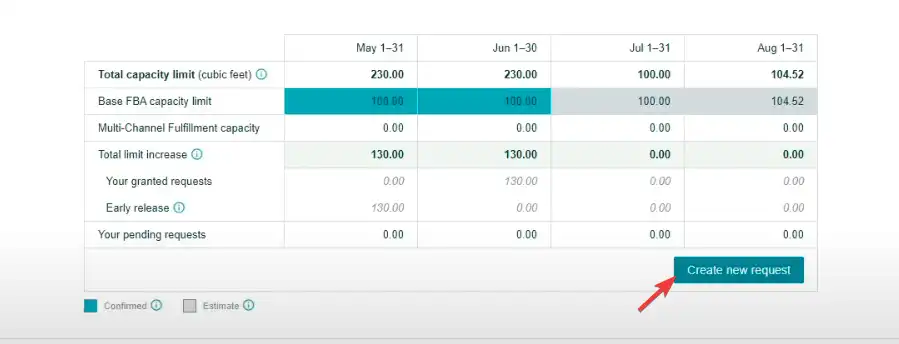
- Set the request for the upcoming month (e.g., if it’s May, request for June).
- Choose your maximum reservation fee: $1 or $2 per cubic foot. However, we recommend that you opt for $2 for a better chance of approval. This is often refunded if your inventory sells well.
- Enter the additional cubic feet required (e.g., 130 cubic feet) and submit your request.
Step 4: Confirm Details and Submit
- Review your calculations to ensure accuracy. Use a slightly higher estimate to avoid shortfalls (e.g., request 125–130 cubic feet if your calculations show 120 cubic feet).
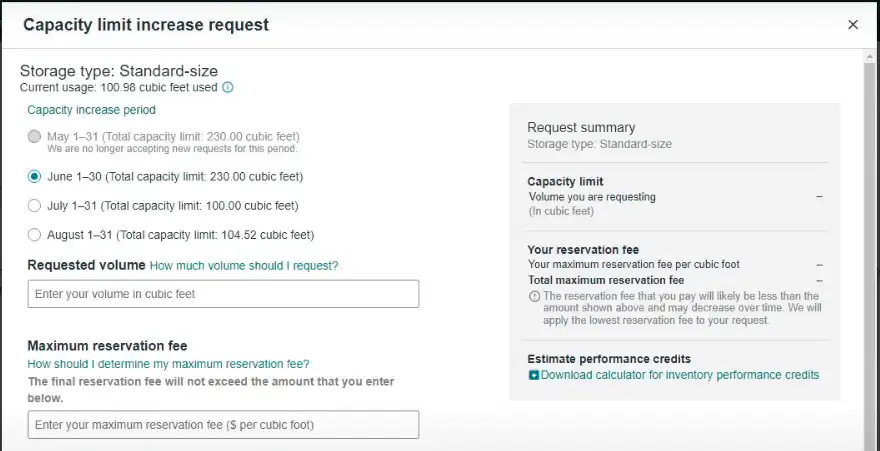
- Submit the request. Approval typically takes about three business days.
Step 5: Monitor Costs and Refunds
- The reservation fee is charged upfront but can be refunded if your product sells well.
For example, if you request 130 cubic feet at $2 per cubic foot, the fee will be $260. If your inventory performs well, you’ll receive performance credits, offsetting the fee. - Keep track of the performance credits in your Seller Dashboard. These are usually applied once your inventory starts selling.
Step 6: Communicate with Freight Forwarders or Manufacturers
To ensure precise calculations, ask your freight forwarder or manufacturer for the exact dimensions of your master cases. Accurate data will help you avoid overestimating or underestimating the space needed.
Pro Tip: Plan Ahead
Amazon’s Capacity Manager allows you to request for the next month. Stay ahead of your needs to prevent disruptions in your supply chain.
What to Do if Your FBA Capacity Limit Decreases
A decrease in capacity limits can be unsettling, but it’s often tied to factors like a low IPI score, slow sales velocity, or aged inventory. To address this, prioritize fast-selling products and focus on inventory that moves quickly.
Switching some items to FBM can also relieve the pressure on FBA storage. This is especially useful for items with low turnover or seasonal demand.
Additionally, if your sales forecasts suggest increased demand, use the Capacity Manager to request additional space. While approval isn’t guaranteed, bidding for extra space can provide temporary relief.
FAQs
What’s the difference between capacity limits and storage limits?
Capacity limits are monthly restrictions measured in cubic feet, while storage limits relate to the number of units you can store in specific categories like oversized or standard items.
How often do capacity limits reset?
Capacity limits are updated monthly, typically based on your IPI score and sales performance.
Can I request a capacity limit increase?
Yes, you can use the Capacity Manager in Seller Central to bid for additional space. Successful bids are reflected in your updated capacity limits.
Summary
Managing Amazon FBA restock limits is all about strategic inventory planning and using available tools effectively. By understanding how capacity limits work, staying proactive about inventory management, and exploring alternative solutions, sellers can overcome these challenges and maintain a steady sales flow.
Remember, an optimized FBA strategy doesn’t just help you stay within your limits—it positions your business for growth by maximizing the resources available. Stay informed, adapt your practices, and take full advantage of Amazon’s tools to thrive in the FBA ecosystem.

