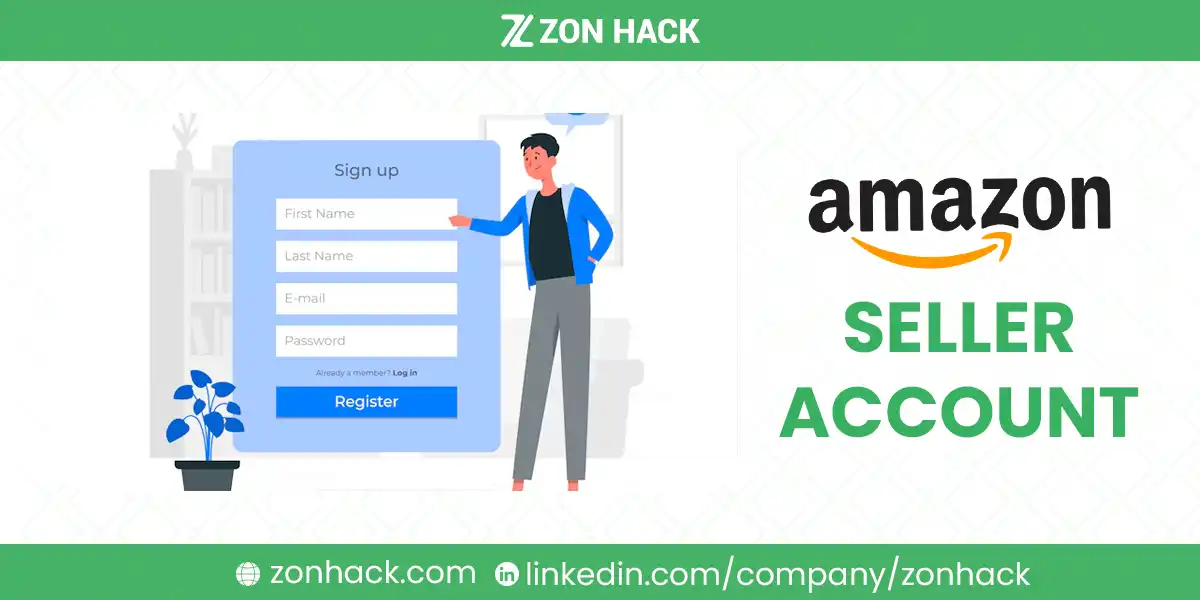If you’re an Amazon seller and need to update your seller name, whether it’s a display name, legal business name, or tax ID change, this comprehensive guide will walk you through the process. From rebranding your business to complying with legal requirements, keeping your Amazon seller account up-to-date is crucial for maintaining customer trust and ensuring compliance with Amazon’s policies.
In this article, we’ll break down the steps you need to follow, potential pitfalls to avoid, and some common questions sellers have when attempting to change their account details.
What is the Importance of an Accurate Seller Name?
Having an accurate name on your Amazon seller account is essential for multiple reasons. First, it impacts customer trust. A name change, especially if it’s the one displayed to customers, should be seamless and clearly communicated to avoid confusion or mistrust. Additionally, it ensures compliance with Amazon’s legal and tax requirements. Whether you’re changing your display name, legal name, or tax information, keeping these details accurate helps avoid complications in payment processing and legal matters.
Why Sellers May Need to Change Their Name on Amazon?
Sellers might need to change their name for several reasons:
- Rebranding: If your business undergoes a rebrand, updating your seller name helps maintain consistency across platforms.
- Mergers or Acquisitions: If your business merges with another or gets acquired, you’ll need to reflect this in your Amazon account.
- Personal Changes: Sellers may also need to update personal names (e.g., due to marriage or legal name changes).
Whether it’s a display name change or a legal business name update, keeping your seller name accurate is essential for maintaining a professional and trustworthy image on Amazon.
How Can You Change Your Seller Name on Amazon?
Step 1: Logging Into Your Amazon Seller Account
To start the process of changing your name, log in to your Amazon Seller Central account using your registered credentials. Navigate to the Seller Central dashboard where you can manage your account settings.
Step 2: Accessing Account Settings
Once inside your Seller Central dashboard, locate the Settings option, typically found in the top right corner. From the dropdown menu, select Account Info. This is where you’ll find all the key account details you can update, including your seller name, legal business name, and tax information.

Step 3: Finding the Name Change Option
To change your Display Name, go to the “Your Seller Profile” section from the next screen and click edit on “Store details” section.
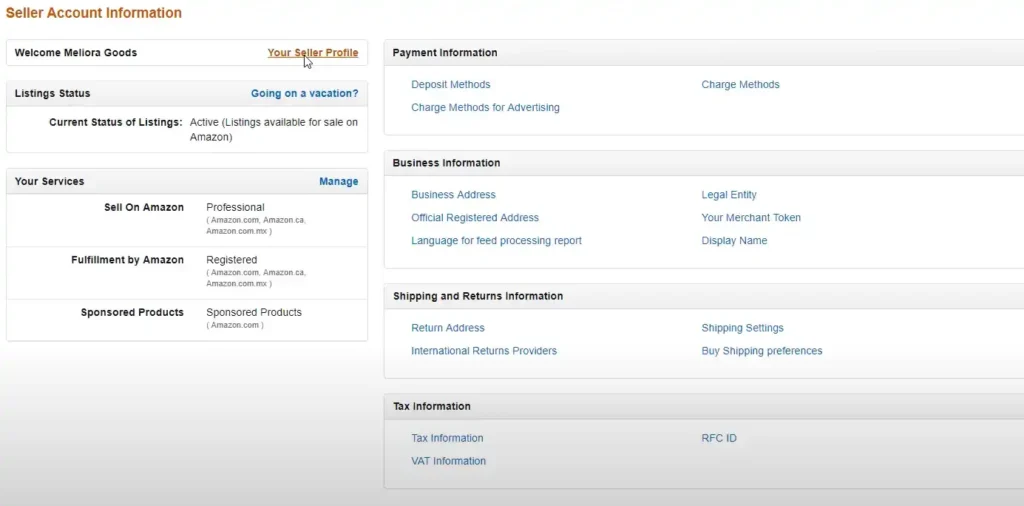
Amazon makes it relatively easy to update the Display Name, but more rigorous verification is required for legal name and tax ID changes.
Step 4: Providing the Required Information
- For Display Name Changes: Enter the new name you want customers to see. Amazon will typically allow this update without requiring additional verification, but ensure that the new name aligns with your brand identity.
- For Legal Business Name Changes: You will be prompted to provide supporting documentation such as a business registration certificate or a business license.
- For Tax ID Changes: You’ll need to provide tax documents such as a W-9 form or other official tax records showing the new tax ID.
Step 5: Submitting the Request
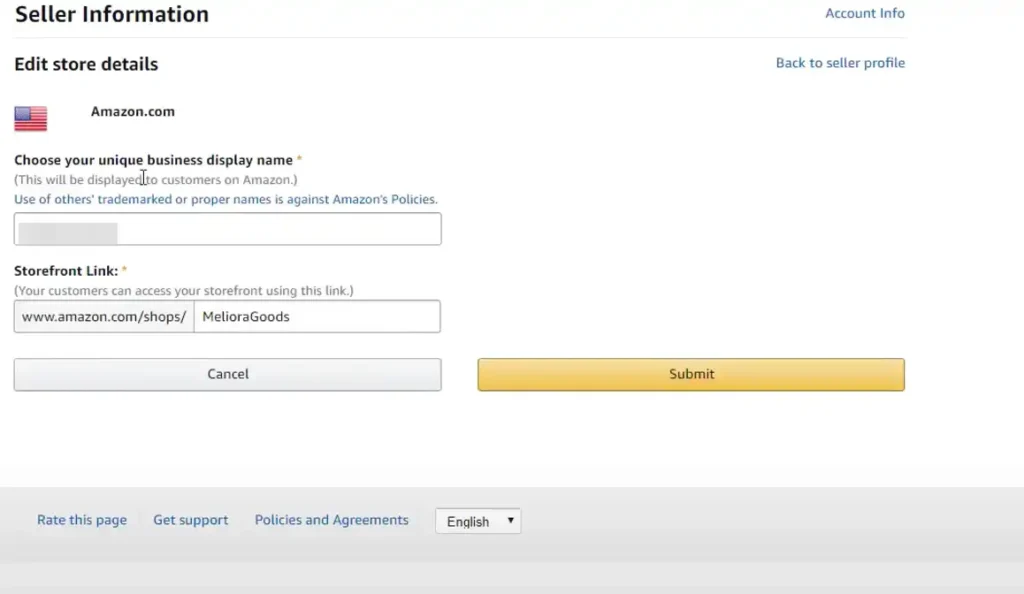
After you’ve entered all the required information, submit your request. Amazon reviews name changes manually, so be sure all documentation is accurate and up to date. Typically, name change requests are processed instantly, but legal and tax updates may take longer.
Wrapping Up
Changing your seller name on Amazon—whether it’s a display name, legal business name, or tax ID—is a straightforward process when done correctly. Ensuring your name is accurate and up-to-date helps maintain your credibility as a seller and avoids potential legal complications. Be sure to follow the steps carefully, submit the necessary documentation, and, if needed, consult Amazon Seller Support to resolve any issues.